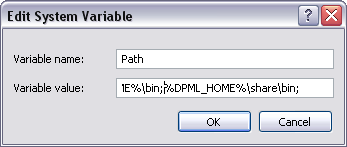The binary installations in zip format require the creation of a DPML installation directory and the unpacking the zip file content into that directory. Please review the following instructions for single or shared installations.
- create the installation directory C:\dpml (or any other location you prefer - e.g. %APPDATA%\DPML )
- define an environment variable HOME referring to that directory
- add %HOME%\share\bin to your system PATH
- copy or move the contents of the distribution to your HOME directory
- create the directory %PROGRAMFILES%\DPML (or a alternative preferred location)
- define an environment variable SYSTEM referring to that location
- add %SYSTEM%\bin to your system PATH
- copy or move the content of the distribution 'share' directory into %SYSTEM%
- create the per-user application data directory %APPDATA%\DPML (or declare the environment variable HOME to point to an alternative location)
- copy or move the distribution 'data' and 'prefs' directory, and related txt files to each users HOME directory
This following sections describe the procedures for defining the SYSTEM and/or HOME environment variables and modifying your system path.
Under Windows select Properties for 'My Computer' to display the system properties panel.
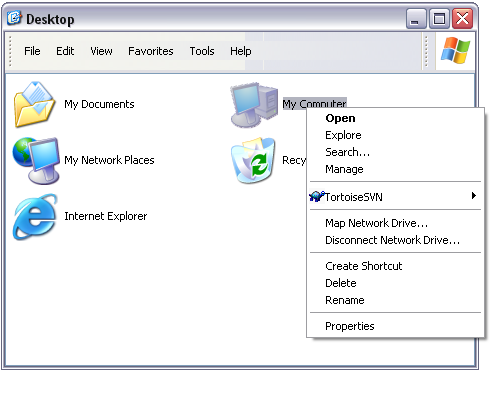
Select the 'Advanced Tab' and click on the Environment Variables button.
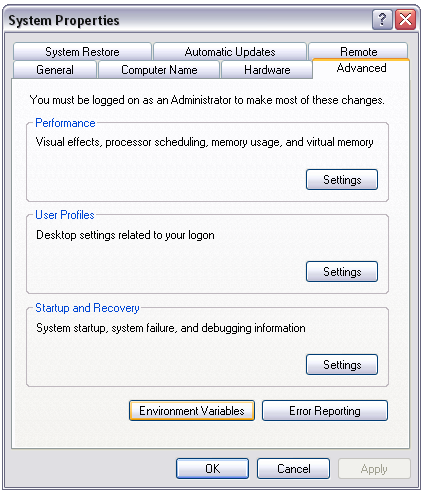
From the environment panel select 'New' under the system properties
group to open up a dialog box for the creation of the
HOME environment variable.
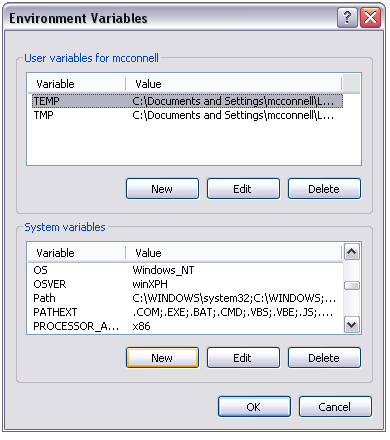
Create a new environment variabled named HOME that
declares the location of the root DPML directory.
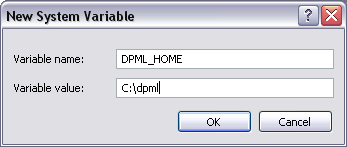
Edit the PATH environment variable to include the %HOME%\share\bin path
value. Make sure you separate the value from other entries with the ';' character.